Mobile Remote Deposit Capture is included with Security State Bank Mobile Banking App for both the iPhone and the Android platforms.
Read this document first:
Remote Deposit Capture Overview/Policy and Agreement
MOBILE REMOTE DEPOSIT
With Mobile Remote Deposit, you can save yourself a trip to the bank by depositing checks using our Mobile Banking App. It's easy, safe and the most convenient way to deposit checks.
Benefits and Features
-
Deposit checks anywhere, anytime
-
Eliminate trips to the bank
-
Safe and secure
Getting Started is Easy:
-
If you don't currently bank with us, open a Security State Bank checking account.
-
Sign up for Online Banking.
-
Download our Mobile Banking App or update to the latest version if already installed (iPhone or Android phone)
-
Use your Online Banking Username and Password to login
-
Tap the "Deposits" tab and follow the instructions get approved for Mobile Remote Deposit
-
After approved Simply tap Deposit to deposit your check(s) and follow the prompts
Important Deposit Requirements:
-
Endorsement- All Checks MUST have your signature AND the words "FOR MOBILE DEPOSIT" (Note: If check isn't properly endorsed with signature and "For Mobile Deposit" then IT WILL BE REJECTED)
-
Please make sure that the image of the check is clear and all information is readable. (Hint: place check on dark surface and in a well lit area)
-
Store Deposited check in a secure place and destroy after your deposit has been processed. SSB may ask you to resubmit or provide original check if there is a issue with your deposit. (Keep for a minimum of 2 weeks then void and destroy)
-
MONITOR YOUR EMAIL ACCOUNT ASSOCIATED WITH YOUR ONLINE BANKING and your mobile app to verify that check has cleared and that funds are available. If you have any questions please contact The Security State Bank at 620-805-6700 or email us.
Tips For all Users:
-
Place check on a dark well lit surface for best image
-
Make sure that check image is clear and readable. (if you can't read it, we can't read it)
-
Make sure that all edges of the check are in within the viewing area.
Tips For Android Users:
-
To access all options in mobile app there is a half moon slider at bottom of your screen. Just swipe up.
-
To Get the best picture quality when capturing image tap the screen and your phone will focus and take a better picture.